Technical architecture of Jylog can be
summarized as under.
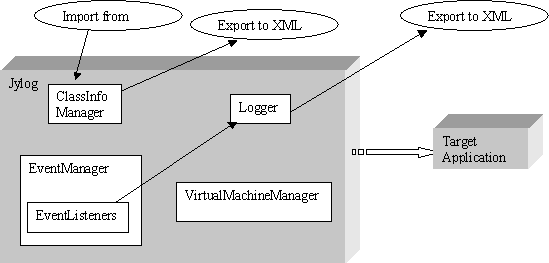
VirtualMachineManager
is responsible for initiating a (target)
virtual machine or listening for one to start
remotely. After it starts, all the event
requests are set and the virtual machine is
activated. Whenever an event occurs event
manager selects appropriate listener and the
event is passed on to the listener, which in
turn uses the logger to log the event.
All
the information about which methods or log
points are to be logged is maintained by
ClassInfoManager, which can serialize or load
the information from disk as an XML file.
The
Listening and Launching modes:
Jylog works in two modes
viz. listening and launching.
- The launching mode is one
in which the application is launched
through Jylog, in this case Jylog captures
the input and output streams of the
application redirects them to the Jylog
virtual console.
- The listening mode is
basically for the applications which
execute on remote machine or which need
some inputs for startup, in this case
Jylog should be started in advance and
listening mode should be set, it listens
on a port, default is 80. when the
application starts with particular
parameters as specified in JPDA specs.
Jylog connects to it and normal execution
routine is followed.
|